Text Reader on Mac: The Voice That Makes the Screen Accessible
Modern technology has become a bridge between people and information, helping those with visual impairments stay equal in the digital world. One such tool is Text Reader, a built-in macOS feature that can read any text on the screen aloud.
This technology, based on the Text-to-Speech (TTS) principle, transforms written words into spoken sound. With Text Reader, users can listen to articles, emails, documents, or messages without straining their eyes. This is especially important for people with poor eyesight, dyslexia, or those who simply perceive information better by ear.
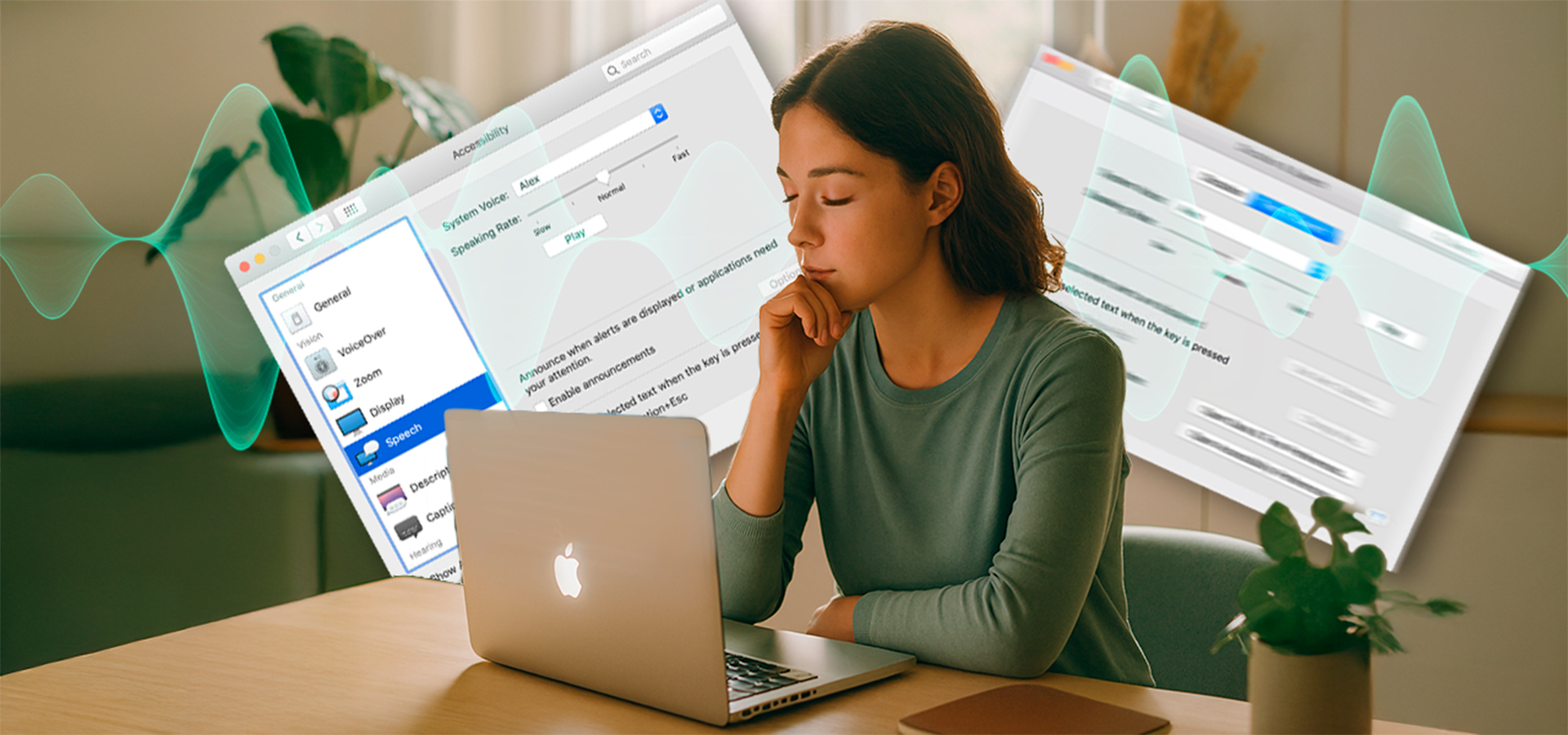
Why It Matters
For people with visual impairments, even simple tasks like reading an email, document, or website can become a serious challenge. Text Reader solves this problem by turning the screen into a source of sound. Instead of exhausting reading of small letters, users can just listen to the text while keeping focus and understanding.
Access to information means convenience and is the foundation of social inclusion. When a person can independently read the news, reply to an email, or study learning materials, they remain self-sufficient. Text Reader provides this opportunity by turning a Mac into a reliable voice assistant that helps navigate the digital world.
What to Do If Text Reader Sounds Awkward
Sometimes even a good Text Reader may sound unnatural. The reason is often not the tool itself but how the text is written. Awkward pauses, uneven rhythm, or misplaced stress are all issues that can be easily fixed if the material is slightly adapted for the “ear.”
Start with punctuation: it defines intonation. If a text lacks commas where you would naturally pause in speech, the program will read it monotonously. Add periods and commas to restore natural flow.
Look at sentence length. Sentences that are too long and lack breaks are difficult to follow and make the voice sound flat. Split such sentences into shorter ones so that Text Reader sounds livelier and more confident.
Pay attention to words that can be read as abbreviations, symbols, or numbers. It’s often better to write them out in words: instead of “№12” write “number twelve,” and instead of “kg” write “kilogram.”
Listen to your text before publishing it. Even one minute of playback can reveal where the speech stumbles. Small adjustments often make the sound much more natural.
How to Make Your Text Easy to Listen To
A text that is pleasant to listen to doesn’t happen by accident, it’s carefully designed. If your material sounds heavy, monotonous, or tiring, it’s worth checking how easy it is to perceive.
First, use simple sentence structures. Avoid excessive nesting and long clauses: the clearer the idea, the easier it is for the listener to grasp.
Second, maintain rhythm. Divide your text into short paragraphs and don’t hesitate to use transition words like “however,” “therefore,” and “as a result.” They help maintain attention and create a smooth flow.
Third, add context. If the text is accompanied by images or charts, including brief descriptions this makes perception complete even without visual cues.
Read the text aloud or use Text Reader to check it. When you hear your own writing, it becomes clear where the rhythm falters or the phrase sounds cumbersome. After such a test, your text will sound light, natural, and truly alive.
Additional Features and Settings
Text Reader is built into all modern versions of macOS and offers flexible customization. Users can choose a male or female voice, soft or energetic tone, and adjust reading speed for comfortable listening.
Setup takes only a couple of minutes:
- Open System Settings → Accessibility → Speech.
- Enable “Speak selected text when the key is pressed.”
- Assign a convenient key combination (default is Option + Esc).
Now, just highlight the text and press the shortcut Mac will start reading it.
Additionally, through the built-in say command in Terminal, you can even save text as an audio file to listen later. For example:
say “Welcome to the world of accessibility on Mac” o welcome.aiff
This is especially convenient for study materials, long articles, or any texts you want to listen to on the go.
Advantages of Using Text Reader
The main advantage of Text Reader is accessibility. It allows users with visual impairments to interact with the digital environment on equal terms. But its benefits go beyond that.
First, it’s a universal tool: it works in almost all macOS applications, from Safari to Pages and Microsoft Word.
Second, Text Reader saves time and reduces eye strain, which is especially important during long hours of computer work.
Third, it enhances auditory perception, a valuable skill for people with special needs and for anyone seeking better productivity and focus.
Check out “Best Screen Readers” to compare features and find your ideal solution.
The Role of Text Reader in Inclusion and Education
In recent years, Apple has placed significant emphasis on accessibility. Text Reader has become part of this philosophy. It helps schools, universities, and companies include people with visual impairments in full educational and work processes.
Teachers can create materials that students can both read and listen to. Employers can provide information in formats suitable for all employees. Thus, Text Reader becomes part of a broader movement toward digital equality.
Conclusion
Text Reader on Mac is an example of how technology can change lives. It turns the screen from a barrier into a means of connection, helping people with visual impairments learn, work, and enjoy information.
The ability to listen to text instead of reading it makes Mac a truly universal device. And while this feature was designed primarily to support users with special needs, it proves useful to anyone who wants to use technology consciously, comfortably, and without limits.
