World of Warcraft Retail: Setting Up Accessibility After Entering the Game – Part 3
In the previous chapter of our guide, we explored various ways to interact with the login screen and the character creation process. Today, we will discuss configuring addons for interacting with the game world, setting up a navigator, text-to-speech (TTS), health monitoring, obstacle visibility, and more.
Remember that when creating your first character, only the Exile’s Reach tutorial zone from level 1 to 10 will be available. For all subsequent characters, you can start either there or in the starting zones specific to the chosen race.
So, our hero is created, and we press the magic “Enter World” button. After watching the introductory cutscene, you need to move your character a bit using the WASD keys or arrow keys. There is a strange bug where the character can get stuck if you log out right after hearing the sound of footsteps on the ship’s deck. Once you’ve taken a few steps, you can start configuring the addons.
Text-to-Speech (TTS)
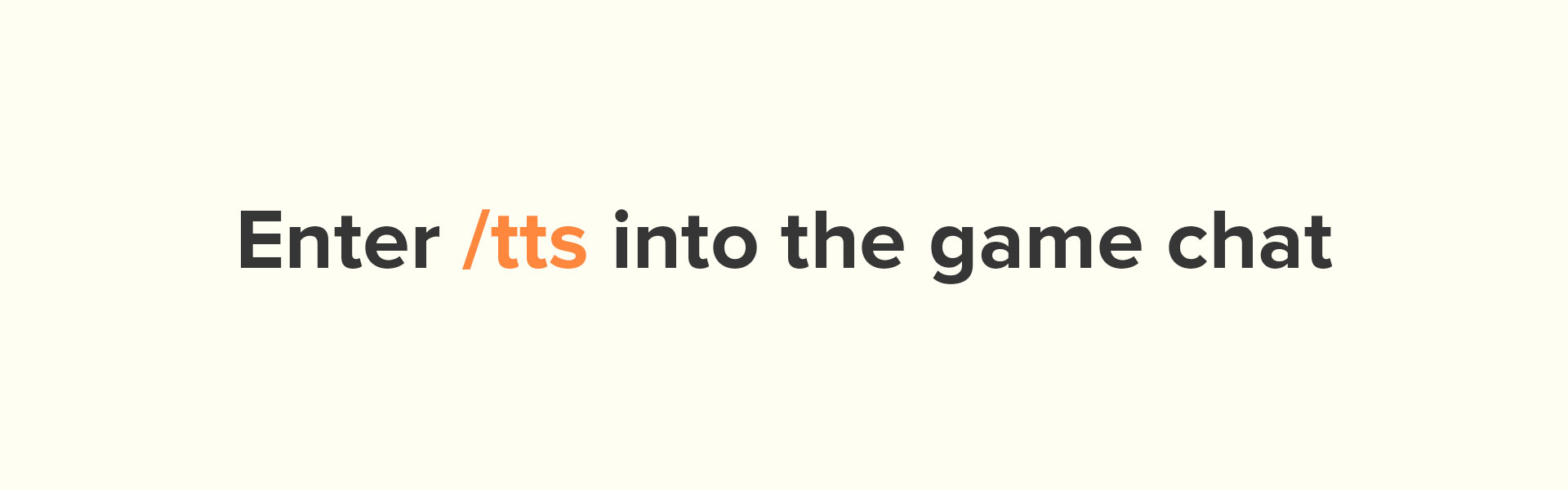
The entire configuration process for the addons involves entering commands into the game chat, which is brought up by pressing the Enter key. Opening the chat is accompanied by a sound that resembles a click.
The first thing you need to do is enable the text-to-speech function by entering the command:
/tts
We will leave all other important commands on a separate line for easier copying and pasting into the game chat window. Note that TTS has various additional settings, such as selecting which chat channels to read aloud. More detailed information can be found at:
https://us.battle.net/support/en/article/298823
The next step is to enable additional TTS related to the main accessibility addon, Blind Slash. Enter the command:
/bstts 0 nofullstop 7 100
The number 0 indicates the selected voice, 7 is the speed, and 100 is the volume. You can experiment with these parameters to find the most suitable settings.
The Hekili add-on has an additional TTS channel. This addon suggests the best skill rotation for the most effective damage dealing. To activate it, use the command:
/bstts 2
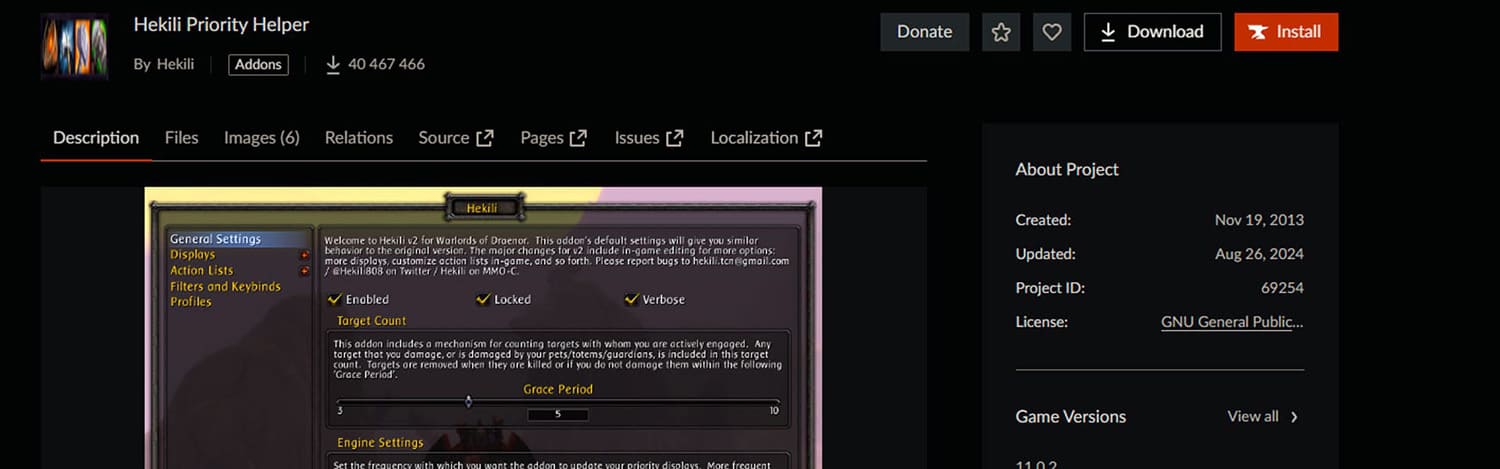
Next, we provide a list of the remaining important commands with a brief explanation of what they are for. We recommend entering them all for the most comfortable gaming experience. In some commands, we will bind actions to various keys, which you can change at your discretion, but for now, we recommend keeping the default bindings to facilitate understanding the next major chapter, where we will sequentially go through the tutorial zone quests and examine algorithms for many game situations.
/bsbind L waylist
This command binds one of the most important menus, the navigator for routes to various points of interest, quests, characters, etc., to the L key. Without this menu, you won’t get anywhere in the game world.
/softinteracttoggle
Enables interaction with various game objects, characters, etc.
/softenemytoggle
Allows automatic targeting of enemies without using the tab key.
/softfriendtoggle
Similar to the previous command, but for friendly characters.
/autointeracton
Necessary for interaction by pressing a specific key. All bindings will be listed below.
Next, simply enter the following commands sequentially. They are all related to interaction, but we will discuss them in more detail in the chapter on quest completion. For now, just remember which keys we bind them to:
/bsbind G interacttarget
/bsbind SHIFT-G interactspin
/bsbind H spinobj
/bsbind SHIFT-H spintarget
/bsbind Z ttspin
/bsbind U softinteracttoggle
/bsbind F followtarget
/bsbind SHIFT-F followmacro
/bsbind SHIFT-E extraactionbutton
/bsbind SHIFT-Q qpdis
/bsbind T pingtarget
/healthpulse
With this command, you can monitor your character’s health. The faster the heartbeat sounds, the less health you have.
/targetannouncer
Announces the name of the targeted entity, such as a wolf, bandit, etc. If you are in combat and the tab key targets an out-of-combat entity, you will hear a special warning to avoid accidentally hitting an additional enemy. This is especially relevant for classes using ranged attacks, such as hunters or mages.
/healthannouncer on
/rangeannouncer on
These two commands announce the percentage of the enemy’s remaining health and the distance to them.
/followannouncer
You will hear a special sound when you start or stop following a group member.
/anticollision on
This command enables obstacle monitoring. Now, when you run into a wall or another object, you will hear a loud sound indicating that something is blocking your path.
This concludes the setup process, and we can start our first quest. We will discuss the process of completing all the tutorial zone quests in the next major chapter. See you soon!
