World of Warcraft Retail: Completing Exile’s Reach and Playing Blind – Part 4
Welcome back, future conqueror of Azeroth!

In the previous chapters of our comprehensive guide, we covered which addons adapt World of Warcraft Retail for blind players, discussed the character creation process, and made all the necessary settings. Finally, it’s time to start completing quests in the tutorial zone and familiarize yourself with various gameplay scenarios, as well as understand how to play WoW blind. Using Exile’s Reach as an example, we will cover most game elements and explain in detail how to act in different situations, guided by all the feedback provided by the accessibility addons.
First Quest Chain
So, the introductory video is over, all addon settings are done, and all necessary functions are bound to specific keys. Recall that your character will appear on a ship heading to Exile’s Reach in search of a recently missing expedition. The first thing we need to do is talk to Warlord Breka if you’re playing as the Horde, or Captain Garrick if your character belongs to one of the Alliance races.
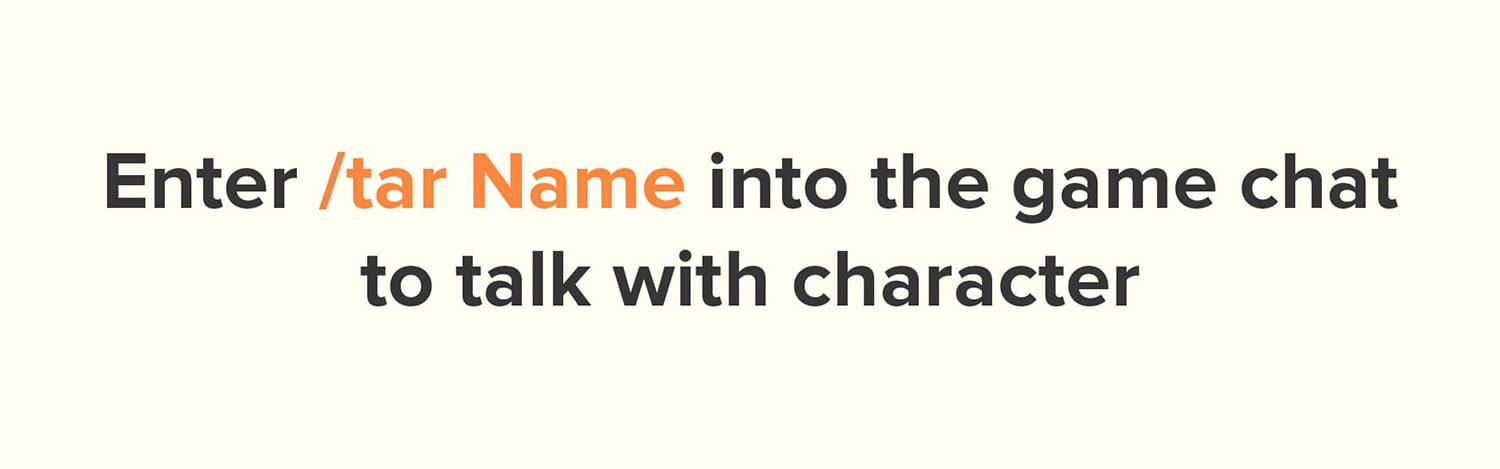
Remember, we recently bound the interaction function to the G key, so that’s the key we need to press while rotating your character left and right using the A and D keys. You can also use the arrow keys to control the character’s movement. If you don’t hear the name of an NPC (non-player character), make sure the “soft targeting” setting is enabled by pressing the U key, which toggles this function on and off.
Note that Exile’s Reach can be quite finicky, and bugs may occasionally occur when using accessibility addons. That’s why we’re meticulously covering all possible solutions to different problems.
Another way to engage in dialogue with an NPC is to use the chat command:
/target
For this, you need to know the first few letters of the NPC’s name you want to interact with. For example:
/target Warlord
/target Captain
You can also shorten the command to:
/tar
Remember that all our tips are relevant even after completing the tutorial zone, and the knowledge gained here will be very useful in the main game world as well.
Once we successfully interact with the aforementioned characters, a dialogue window will open where we need to accept our first quest. All operations involving various menus are done using the Consoleport addon. In the open window, use the arrow keys to find the “Accept” button and press the comma key, which acts as the left mouse button click, while the period key acts as the right mouse button click.
You will hear the sound of drums — a sure sign that the quest has been accepted.
Note:
You might instinctively want to use the Enter key in various menus, but remember that Enter opens and closes the game chat. If you accidentally press Enter instead of the keys mentioned above, you will open the game chat and further key presses will result in typing random letters. If you think you’ve opened the game chat, simply press Escape to close it without sending a message, as pressing Enter again will send whatever you might have typed. Additionally, it is not recommended to connect a gamepad to your computer during your WoW adventures, as it can lead to bugs in Consoleport.

The next task is to test our strength on a combat dummy. To target various hostile creatures, use the Tab key. You can also simplify this process by enabling the enemy soft targeting setting, so you don’t have to keep pressing Tab to track enemy targets; all enemies in view will be automatically focused. This may not always be convenient, especially in areas with many enemies, so experiment and choose the most suitable method. In some situations, a combination of targeting methods may be best.
When you successfully target an enemy, you will hear a distinct sound, like a dull click, and TTS will read the target’s name. Once we focus on the dummy, press G to approach the target for melee attacks if you are playing as a warrior or rogue. If you’re playing as a hunter, mage, etc., approach within ranged attack distance.
To deal more effective damage, use your skills bound to keys 1 to =. At level one, you only have one skill initially bound to key 1. You will also hear the screen reader announce the decreasing enemy health percentage, and when it reaches 0 percent, the fight will end, and we can proudly turn in our quest.
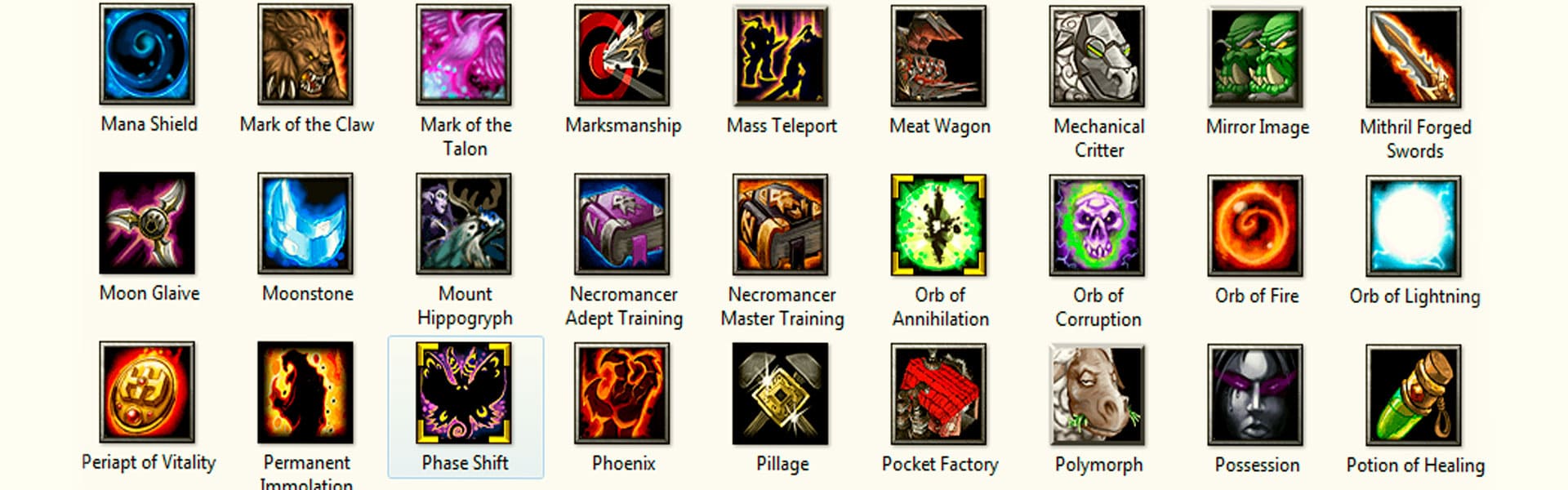
A ringing sound indicates progress on a quest. For example, in quests like “kill 10 wolves,” you’ll hear a ringing sound after each kill, indicating you’re killing the correct creatures. When you complete all required conditions for a quest, you’ll hear a cheerful voice saying, “well done!”.
The dummy quest is turned in to either Garrick or Breka. Simply rotate in different directions to target the character. If we have completed all the quest conditions, the screen reader will say something like “Cursor Campaign Quest Turn In 64” when targeting the NPC. This message applies to any characters you can interact with regarding any quests.
The quest turn-in window is similar to the quest acceptance window, except you’ll see a “Complete” or “Continue” button if a quest requires turning in an item first. Many quests also require selecting a reward before completion.
The next quest will have you practice combat with a live opponent. For the Alliance, it’s Private Cole, and for the Horde, it’s Grunt Throg. Use all the targeting tips mentioned earlier. At some point in the fight, your sparring partner will say not to turn your back on the enemy, indicating the enemy has flanked you, preventing you from dealing damage. The quickest way to face your target again is to press the G key.
After the duel, talk to your opponent and complete the quest. Then, take the next quest from them. Next, speak with Garrick or Breka and watch a short cutscene of your shipwreck.
From this point, your adventures continue on a large zone where you’ll complete all subsequent quests, learn to use the special navigation menu built into the Blind Slash addon, and explore more advanced skills of different classes and much more.
All of this will be covered in the following chapters of our guide. Until next time, dear reader!
