MUD World: How to Play for Blind Players
MUD virtual universes provide the opportunity for players to immerse themselves in fantastic worlds and interact with other players, allowing them to participate in exciting adventures and engaging storytelling. But how can blind individuals participate in these activities? Within this article, we will try to answer the following question: “How can blind people play MUDs?”
What are MUDs and why are they interesting?
MUDs are online games where you create a character, interact with other players, and explore various fantastical realms. You can read more about MUDs in our previous article, “MUD: Multiplayer Text Games That Never Get Old.”
Playing MUDs for the Blind
For blind players, participating in a MUD may seem like a challenge, but it is quite feasible thanks to clients that are designed with accessibility support in mind. Let us take a look at the steps that will help you get started playing MUDs using a screen reader or speech synthesizer:
1. Choose a MUD server
The first and very important step in your journey through the world of MUDs is to choose the server you want to play on. There are many MUD servers, each offering a unique world and playstyle. One way to find a server that matches your preferences is to visit The Mud Connector service.
The Mud Connector is a website that provides an extensive list of servers. Here you will find information about various game worlds including their themes, number of players, etc..
2. Choose the right client
The second step is to choose a client that supports screen readers and speech synthesizers. There are several clients that fulfill this requirement, such as MushClient, zMUD, and TinTin++. Putty also provides playability and accessibility support. For the purposes of demonstration, we are going to use VipMud, as we liked it the most due to its functionality and relative ease of use.
The process of downloading and installing VipMud is rather standard and clear-cut, so it should not cause any difficulties. Once the installation is complete, you can easily launch VipMud.
3. Adding a server to VipMud
After selecting a server on The Mud Connector resource and installing VipMud, the next step is to start the client and add the server to your list. Here is how you can do it:
1. Launch VipMud via the desktop shortcut. At startup, you will be shown several information windows, which can be easily skipped by pressing the Spacebar key;
2. Next, you will be greeted by VipMud’s main window – the “Mud Character List.”
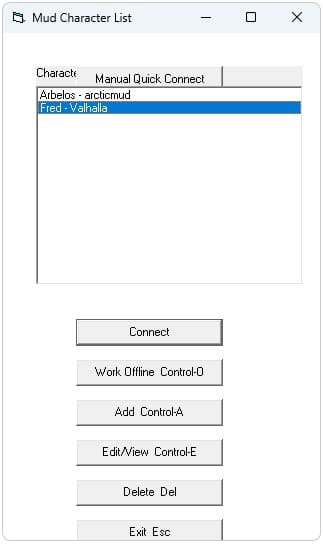
To add the selected server, press the ADD button or use the “Ctrl + A” key combination.
3. Enter the following data in the newly opened “Add Character” window:
- Character Name – specify your character’s name (this field is used for autologin);
- Character Ref. – specify your character’s easy identification name (for example, if you plan to have several active characters at once);
- Select MUD – in this list, you can select a previously added server;
- MUD Name – give the server a name for easy identification (in our article, we will use the server “arcticmud”);
- Host Name – enter the address of the MUD server you have chosen (in our case, it is “arcticmud.org”);
- Port Number – also specify the port provided by the server (in our example, it is “2700”);
- Notes and Description – you can enter any additional comments, notes, and a description of your character in this field for easy reference in the future.
4. You can also fill in the Password and check the Auto Login box to automatically log in with your character to the server, but these functions only work if the character has already been created.
It is important to check the Simple Script Control box to ensure that commands are processed correctly on the selected server.
5. Click “OK” to save the data.
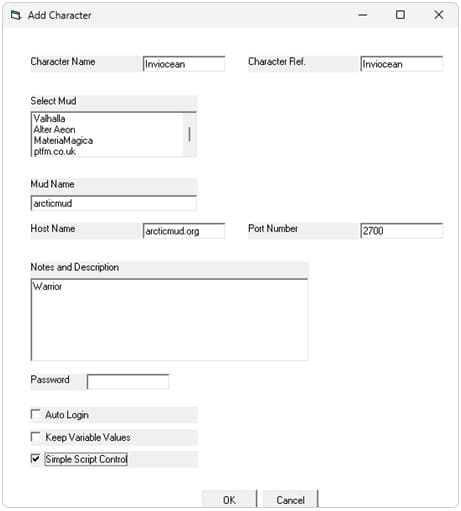
You have successfully added a MUD server to your VipMud client and are ready to start your adventure in the chosen game world!
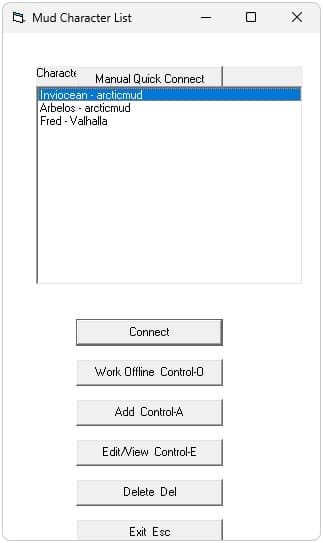
4. Learn basic commands
MUD games use commands to interact with the world and other players. Here is a list of the most common commands used in MUDs:
- north/east/south/west move your character through the various rooms;
- look/l allow you to view the current location or object;
- inventory/inv/i access your character’s inventory;
- get/take pick up an item from the ground or from inside a container;
- drop drops an item from your inventory onto the ground;
- say lets you communicate with nearby players in the current room;
- whisper/tell/mesg lets you send a private message to another player;
- score lets you view your character’s stats;
- help/?/commands provide additional help on available commands;
- quit/logout/exit quit the game;
- emote lets you express your character’s emotions or perform various actions;
- cast enables you to use magical spells;
- eat/drink are used for eating food and quenching your character’s thirst;
- wear/hold/wield/remove are used for putting equipment on or taking it off;
- attack/kill are used to attack nearby monsters or other players.
In most MUDs, these commands usually cover the basic functionality, such as moving around, interacting with the environment and other players, or controlling your character.
5. Connecting to the server and creating a character
To connect, select your character profile and press “Enter.”
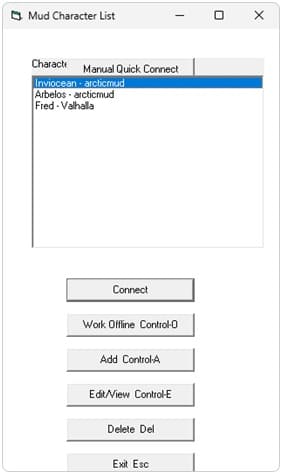
The server connection will be established instantly, and the first welcome text should appear.
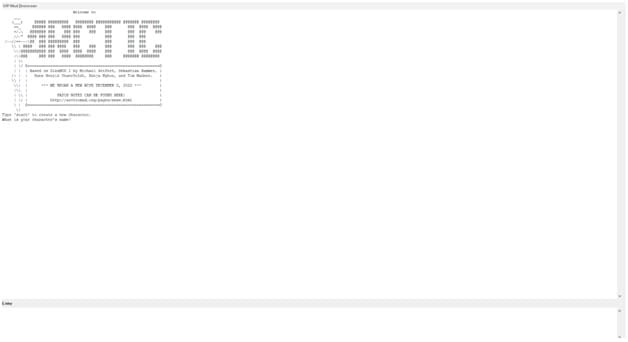
You will also be prompted to create a character or enter the name of an existing one. Creating a character may vary slightly depending on the server you choose, but following the on-screen instructions should not be a problem: simply enter the desired character name, select their race, class, and other parameters that the server requests.
Congratulations! You are now connected to the MUD server and have created your very own character!
6. Play and grow
With MUD games, you can spend days and even weeks exploring various worlds, participating in quests, and developing your character. Do not be afraid to experiment and enjoy the adventure.
It should also be noted that for a more convenient interaction by blind players with their selected MUD, it is recommended to customize the message output, removing unnecessary and superfluous information, and generally tuning it to be a more convenient and understandable feedback form. This may include customizing sounds and text filters, as well as setting up aliases, hotkeys, and triggers. Such customizations will provide a more efficient perception of the game’s information, allowing blind players to fully immerse themselves in the world of the MUD and interact with it as easily as other participants.
However, we will not provide specific instructions on how to customize the MUD output for blind players, as we believe that these settings are a matter of subjective preference. Each blind player has unique needs and peculiarities when perceiving information. We recommend an individual approach to settings based on your own comfort and experience to create the best conditions for immersion in a MUD world.
The “prompt” and “option” commands can help you do this by giving players the ability to customize how information is displayed on-screen.
prompt is used to customize the appearance and the contents of the character status bar. It allows you to select which stats (e.g. health, mana, experience, etc.) will be displayed on the character status bar, as well as their format.
option provides the ability to customize various aspects of the MUD server. This can include setting the information display format, color scheme, message grouping, and other options to make the game more convenient.
It is important to note that all available information regarding options and commands can be found by using the help command.
Playing MUDs blind is quite feasible thanks to specialized clients such as VipMud. They provide access to fascinating worlds and allow blind players to enjoy exciting adventures. Do not hesitate to give it a try, and perhaps you will discover a new level of immersion into virtual worlds and impressive gaming experiences.
