How to Choose the Right Computer for Individuals with Visual Impairment
When it comes to selecting the right computer, one of your initial decisions should involve determining the type of computer that aligns best with your requirements. In today’s market, consumer personal computers typically fall into three categories: desktops, known for their stationary nature, notebooks or laptops, prized for their portability, and tablets, recognized for their lightweight design. To make an informed choice, let’s delve into the characteristics of each of these options and find the one that suits you best.
Choosing Between Desktops, Notebooks, Laptops, and Tablets
Selecting the right computer can significantly enhance the computing experience for individuals with visual impairments. A computer that aligns with their specific needs and preferences can help them navigate digital environments more comfortably and efficiently. Let’s delve into each of the popular options to determine which one aligns with your requirements:
- Desktop Computers Desktop computers are designed to remain stationary on a desk or table. They typically consist of several components, including the computer processing unit (CPU), which is usually enclosed in a box-like case, a computer monitor, speakers, and a keyboard and mouse. Some manufacturers have streamlined these elements into all-in-one systems, integrating the CPU, DVD drive, and speakers into the computer monitor for a more compact design.
- Notebook or Laptop Computers Notebook or laptop computers are engineered with portability in mind. They are lightweight and built for ease of transportation. Similar to streamlined desktop systems, laptops come with a built-in keyboard and often replace the traditional computer mouse with a touchpad, allowing users to navigate with the touch of a finger. Some laptops even feature touch screens, enabling touch-based interactions similar to tablets.
- Pros and Cons Each type of computer has its own set of advantages and drawbacks. Desktop computers typically offer more memory and faster processing speeds for the price, making them suitable for a wide range of tasks. However, they lack portability, which can be a significant factor for some users. If you have partial sight, a desktop with a large monitor may be preferable. Additionally, most notebook computers include external monitor ports, enabling users to connect a larger monitor when using the notebook at home.
Desktops often feature more powerful built-in speakers, which can be advantageous when using screen-reading software. Notebooks and laptops typically come equipped with audio jacks for connecting headphones or external speakers. Tablet computers, while exceptionally lightweight and portable, come with smaller screens and may not offer the same range of computing capabilities as desktops or laptops. They excel in communication applications like email but may be less efficient for tasks requiring detailed word processing or spreadsheet work. Text input and gestures on tablets may also prove less efficient for complex tasks unless an external keyboard is added.
Once you’ve determined which type of computer aligns with your needs, the next step is to consider the choice of the operating system.
Exploring Accessibility Options in Windows and macOS
An operating system, often referred to as OS, serves as the fundamental bridge between the user and a computer’s hardware. It plays a crucial role in enabling your computer to process keyboard inputs, manipulate data, display outcomes on a screen, communicate with printers, and produce audio through the computer’s speakers.
In today’s computing landscape, two dominant operating systems prevail: Microsoft Windows and Apple macOS. These systems share numerous commonalities, offering users the ability to run multiple applications simultaneously, such as word processors and email clients. Both operating systems provide intuitive visual cues like text cursors and arrow pointers to facilitate text entry and mouse navigation. Additionally, they employ a graphical interface populated with icons, representing various interactive elements.
Moreover, both Windows and macOS incorporate a suite of built-in accessibility tools, primarily designed to support individuals with visual impairments in two essential ways:
- Enhanced Visibility and Interaction Through the integration of screen magnification software, these tools make on-screen elements larger and more manageable, ensuring improved accessibility.
- Text-to-Speech Functionality Utilizing screen reading software, these operating systems enable the computer to read text aloud and describe visual elements, offering a more inclusive computing experience for those with visual challenges.
Now that we’ve discussed the benefits of enhanced visibility and interaction through screen magnification software, as well as the text-to-speech functionality offered by these operating systems, let’s dive deeper into the accessibility features available for users with visual impairments on Microsoft Windows.
- Exploring Accessibility Features for Users with Visual Impairments on Microsoft Windows Microsoft Windows has been a staple in the computing world for over 25 years, with Windows 10 being the latest iteration. While Windows 10 leads the pack, older versions of Windows still maintain a significant presence in the market, notably Windows 7. Windows operating systems are not exclusive to a single manufacturer. Dell, Acer, Sony, HP, among others, all offer Windows-powered computers, contributing to its widespread popularity.Every Windows computer, starting from Windows 7 onwards, incorporates the Microsoft Ease of Access Center. Within this hub, users can access built-in accessibility tools like Magnifier, a screen magnifier program, and Narrator, a screen reader. These in-built accessibility features, though offering fundamental functionality, have steadily improved with each successive OS release. Notably, Windows 10 introduces substantial enhancements in built-in accessibility compared to Windows 7.
- Apple macOS: Factors to Consider for Users with Visual Impairments In contrast to Microsoft, Apple does not grant licenses for macOS to other computer manufacturers. macOS is pre-installed on all Apple laptops and desktop computers, and OS updates are typically provided free of charge. Apple has meticulously crafted a comprehensive suite of accessibility features that are seamlessly integrated into the operating system. Interestingly, when you first start up a new Mac, regardless of your user type, you are prompted to activate VoiceOver, Apple’s native screen reader. Users are encouraged to complete a brief tutorial, after which VoiceOver can be utilized to configure your new Mac. Additional Points to Ponder When Comparing Windows and macOS.
Unlike Windows-based machines, Mac computers do not incorporate touchscreen controls. Instead, they feature compact glass trackpads situated just below the spacebar on their notebook computers, and offer an optional Magic Trackpad for their desktop models. Nearly all accessibility keyboard commands are also compatible with touch gestures, making it easier for users. Many individuals find these touch gestures more straightforward than the multi-keystroke commands required to operate screen access software. Moreover, certain MacBook Pro models are equipped with a limited touchscreen interface known as the touch bar, which replaces the traditional function keys typically found on keyboards.
Built-In Accessibility Features of Android and iOS Tablets
Android is the predominant operating system found in tablets and smartphones produced by manufacturers other than Apple, such as the Samsung Galaxy line of tablets. In contrast, Apple devices, including iPads and iPhones, utilize the iOS operating system. Much like Windows, the Android OS is licensed to various manufacturers and comes in many customized versions, whereas iOS is exclusive to Apple products:
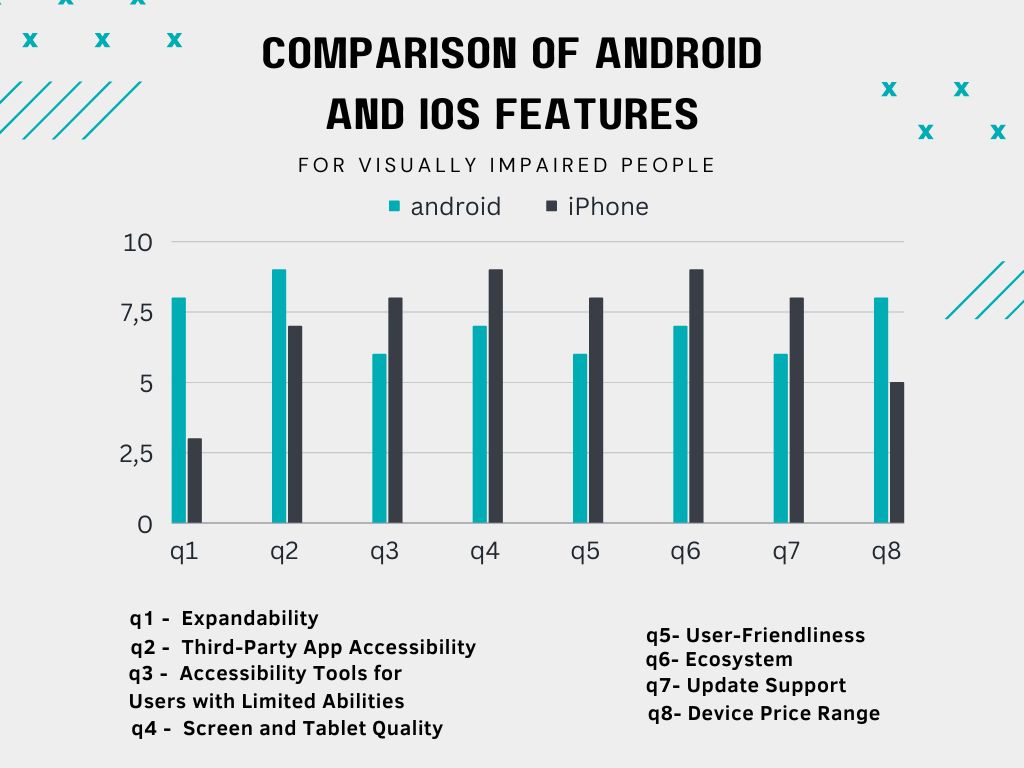
- Android: Considerations for Users with Visual ImpairmentsThe latest iteration of Android boasts substantial enhancements in accessibility features for individuals with visual impairments. These include Magnification Gestures, which allow users to enlarge on-screen content, the TalkBack screen reader, and Negative Color, which enhances contrast. However, it’s worth noting that while Android offers accessibility features, app developers have the discretion to exclude accessibility support in their applications, which can limit usability for individuals with visual impairments.
- Apple iOS: Considerations for Users with Visual Impairments Apple’s iOS has long been recognized as a leader in accessibility for tablets and smartphones, dating back to the inception of these devices. Within the Accessibility settings for vision, iOS offers a comprehensive suite of features:
- Zoom Allows for screen magnification.
- VoiceOver Functions as a screen reader.
- Invert Colors Increases contrast.
- Magnifier Customizable electronic video magnifier.
- Speech Enables text-to-speech without VoiceOver activation.
For those already familiar with the VoiceOver screen reader on Apple’s Mac computers, the iOS VoiceOver feature will feel quite similar, as it employs many of the same gestures or keyboard commands when a keyboard is connected to the tablet. Like Android’s TalkBack screen reader, VoiceOver introduces an additional set of gestures for reading and interacting with text and on-screen elements. However, it’s important to note that not all third-party app developers adhere to the accessibility guidelines required for their apps to be compatible with Apple’s VoiceOver screen reader.
Both operating systems have made commendable strides in enhancing accessibility features, but each has its unique strengths and considerations. Android tablets offer an array of accessibility tools, including Magnification Gestures and the TalkBack screen reader. However, the effectiveness of these features can vary depending on app developers’ commitment to accessibility.
On the other hand, iOS devices, powered by the iOS operating system, have established themselves as pioneers in accessibility. They provide an integrated suite of features, such as Zoom, VoiceOver, and Magnifier, ensuring a more inclusive and user-friendly experience for individuals with visual impairments.
Ultimately, the decision comes down to individual preferences and needs. Android tablets may be favored for their versatility and range of options, while iOS devices shine in terms of seamless integration and extensive accessibility support.
